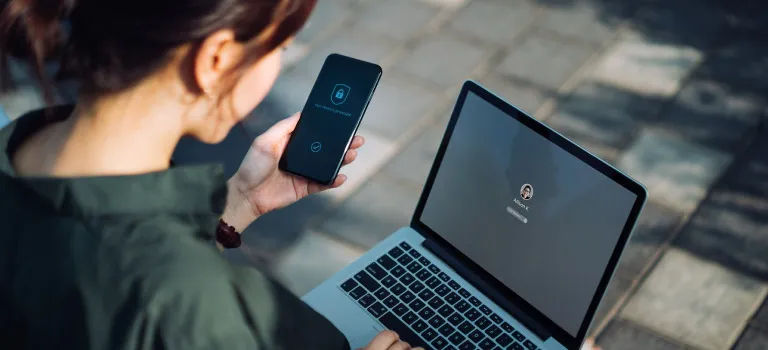Table of Contents
Introduction
Think about your digital life for a moment. It likely contains your private photos, conversations with loved ones, your work documents, your finances, and maybe even your health records. Now, imagine someone you don’t know getting unrestricted access to all of it. The thought is unsettling, isn’t it?
Many of us operate with a lingering sense of digital vulnerability, believing that strong cybersecurity is only for tech experts or large corporations. We assume that if we don’t visit “sketchy” websites, we’re safe. But the reality is that modern digital threats are often silent, automated, and target the largest group of users: everyday people like you and me.
The good news? You don’t need a degree in computer science to build a powerful line of defense. True digital security isn’t about a single, impenetrable shield; it’s about consistently practicing good digital hygiene. By integrating a few simple habits into your routine, you can dramatically reduce your risk and navigate the online world with confidence.
Here are five tech habits you can start implementing today to protect your valuable digital life.
Embrace the Password Manager: Your Digital Master Key
Let’s start with the most common point of failure: passwords. For years, we’ve been told to create complex, unique passwords for every account. The result? Most people resort to using a single, slightly varied password everywhere or writing them down on sticky notes. Both are massive security risks.
The Problem: If you use the same password across multiple sites and one of those sites suffers a data breach (which happens constantly), hackers now have the email and password combination you use everywhere. They will then use automated bots to try that combination on every major website (banking, social media, email) in an attack called “credential stuffing.” If your password is weak or reused, they will get in.
The Solution: A password manager. Think of it not just as a tool, but as your personal, ultra-secure digital vault. It does three things brilliantly:
- Generates Strong Passwords: It creates long, random, and unique passwords for every single site (e.g.,
xT2$q9!Lp@Vb&sE7*Fminstead ofpassword123). - Stores Them Securely: It stores all these complex passwords in an encrypted vault, protected by one single, incredibly strong master password. This is the only password you need to remember.
- Auto-Fills Logins: It automatically fills in your username and password on websites and apps, making the process effortless and even faster than typing them out yourself.
How to Start Today:
- Choose a reputable password manager. Some great options include Bitwarden (very secure and offers a fantastic free plan), 1Password, or Dashlane.
- Download the browser extension and the mobile app.
- Set up your account with a strong, memorable master password. This is the most important password of your life, so make it a long passphrase (e.g.,
Blue-Giraffe-Jumps-High-42!). - Let the manager import your saved browser passwords and then go through your key accounts (email, banking, social media) and use its tool to change your old passwords to new, generated ones.
This one habit is the biggest security upgrade you can possibly make.
Lock the Second Door: Enable Two-Factor Authentication (2FA)
If a password is the lock on your front door, then Two-Factor Authentication (2FA) is a deadbolt that requires a second, unique key that changes every 30 seconds. Even if a hacker steals your password, they still can’t get in without that second key.
The Problem: Passwords, even strong ones, can be stolen through phishing scams or data breaches. They are a single point of failure.
The Solution: 2FA adds that second layer of proof. It typically works by sending a code to your phone via an app or text message (though app-based is more secure) that you must enter after your password.
How to Start Today:
- Identify your most critical accounts: Start with your email (the key to resetting all other passwords), your banking apps, and any social media profiles.
- Go into the security settings of each of these services. Look for “Two-Factor Authentication,” “2FA,” “Multi-Factor Authentication,” or “Security Key.”
- Use an Authenticator App. While SMS text messages are common, they can be intercepted via “SIM swapping” attacks. For better security, use an app like Google Authenticator or Authy. These apps generate codes offline on your phone.
- Scan the QR code provided by the website with your authenticator app. It will now generate a new code every 30 seconds.
It adds one extra step to your login, but the peace of mind is immeasurable.
Become a Skeptic: Learn to Spot Phishing Attempts
The most sophisticated security software in the world can’t protect you from being tricked. Phishing is the number one way hackers gain access to systems. They don’t break in; they get invited in by users who are fooled into giving up their credentials.
The Problem: Phishing emails and texts are designed to look legitimate. They impersonate your bank, a package delivery service, a company you have an account with, or even a colleague. They create a sense of urgency (“Your account will be closed!”) to make you click a malicious link or download an infected attachment without thinking.
The Solution: Healthy skepticism and a keen eye.
How to Start Today:
- Pause Before You Click. Never click a link in an unsolicited email. If an email from your “bank” says there’s a problem, don’t click the link. Instead, open your browser and go to your bank’s website directly or call the number on the back of your card.
- Inspect the Sender’s Email Address. Hover your mouse over the sender’s name to see the full email address. Often, it will be a misspelling of a legitimate company name (e.g.,
service@amaz0n-support.com). - Look for Poor Grammar and Urgency. Legitimate companies have professional editors. Urgent, threatening, or too-good-to-be-true language is a major red flag.
- Never Download Unexpected Attachments. If you weren’t explicitly expecting a file from someone, don’t open it. Confirm with the sender through a different channel first.
Make it a habit to question everything that asks for your information.
Perform Digital Spring Cleaning: Update Everything
It’s easy to hit “Remind me later” on software updates. We’re busy, and it feels like an interruption. But those update notifications are some of the most important security messages you will receive.
The Problem: Software updates (also called patches) aren’t just about adding new features. They primarily fix critical security vulnerabilities that hackers have discovered and are actively exploiting. Every day you delay an update is another day your device has a known, unlockable door on it.
The Solution: Embrace automatic updates everywhere you can.
How to Start Today:
- Enable auto-updates on your operating system: Turn on automatic updates for Windows, macOS, iOS, and Android.
- Enable auto-updates for your browsers: Keep Chrome, Firefox, or Safari updated automatically.
- Update your apps: Enable auto-updates in your phone’s app store and for key desktop applications, especially your web browsers and security software.
- Don’t forget your router! Your home Wi-Fi router needs firmware updates too. Log into its admin panel (often by typing
192.168.1.1into a browser) every few months to check for updates.
Think of updates as a free, automatic security upgrade. Just do it.
Audit Your Digital Footprint: Review App Permissions
We often grant apps and services permission to access our data without a second thought. That weather app needs access to your location. That social media app needs access to your contacts and photos. But do they, really?
The Problem: Many apps collect far more data than they need to function. This data can be sold to third parties, used for targeted advertising, or, in a worst-case scenario, leaked in a breach, exposing your private information.
The Solution: Periodically conduct an audit of which apps have access to what.
How to Start Today:
- On your Phone (iOS/Android): Go into your Settings, find Privacy & Security, and review which apps have access to your Location, Contacts, Photos, Microphone, and Camera. Revoke access for any app that doesn’t absolutely need it to function.
- On Social Media (Facebook, Instagram, etc.): Dive into the settings and review which third-party apps are connected to your account. Remove any old games or apps you no longer use.
- On Google: Visit your Google Account Security Settings (under “Third-party apps with account access”) and review which apps have access to your Google data. Remove anything suspicious or unused.
Make this a quarterly habit, like changing the batteries in your smoke detectors.
Your Digital Safety is a Journey, Not a Destination
Protecting your digital life isn’t about achieving perfect, 100% unhackable security—that doesn’t exist. It’s about making yourself a much harder target than the next person. By adopting these five habits—using a password manager, enabling 2FA, spotting phishing attempts, updating software, and auditing app permissions—you are building a layered defense that will stop the vast majority of automated and opportunistic attacks.
You don’t have to implement them all at once. Start with one habit today. Maybe download a password manager. Next week, enable 2FA on your email. The following week, do a quick app permission audit. Small, consistent actions compound into powerful, long-term security. Take control today and browse with confidence, knowing you’re protected.